How to Host Online Meetings (That Aren't the Worst)
Experts weigh in on the best strategies for hosting online meetings and webinars.
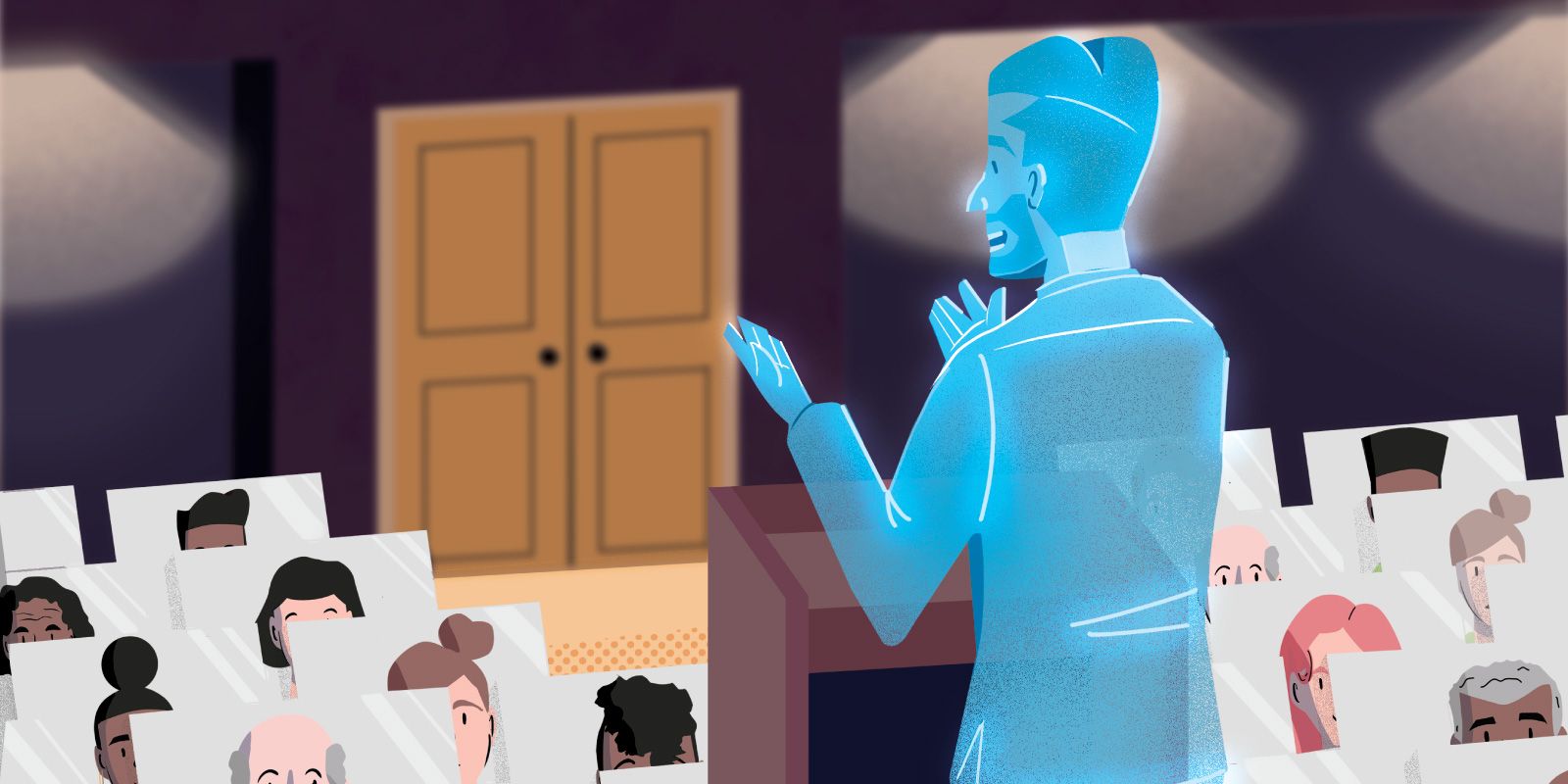
Community meetings: one more aspect of your life moved online by COVID-19. Whether you’re updating your community about your coronavirus precautions, providing information about a bond campaign, or getting feedback from parents, you have to figure out how to do so over the internet.
So with the help of a few experts, we’d like to offer a quick overview on online meetings: everything from choosing the right format to engaging your audience to using a webcam (or not). Here are our best tips for a successful virtual meeting.
Getting started
Let your function determine your format.
As you begin planning for your online meetings, consider what you want them to accomplish. You’ve probably already had small, informal meetings over Zoom—giving updates to your staff or brainstorming with your district principals—but that casual, back-and-forth format won’t work for a large-scale community meeting.
A traditional Zoom meeting will be too chaotic for a town hall open to your entire community. “With a larger group, anything more than 15 to 20 people, you probably want to think along the lines of a formal webinar event, where the host has control over pretty much everything,” says Dave Clark, a webinar expert, producer, and founder of Clark Webinar Consulting. “Any interaction is screened in advance, and it’s through typed Q&A. That way you’re not giving that control to the audience where it becomes a free-for-all.”
Pick the right platform for your purpose.
If you’re holding a true community-wide meeting, you’ll want to look beyond Zoom’s traditional web call platform. For an added cost, Zoom does offer a webinar platform, but other paid options exist as well—GoTo Webinar, WebEx, and Demio, just to name a few. You could also go the social media route for free, using Facebook Live or YouTube Live to live stream your event.
“Not every business or school district actually has the opportunity to choose a platform, because sometimes the platform is chosen for them,” says Corena Bahr, the webinar consultant and trainer at the heart of Corena Bahr Consulting. “But if you are in a position to choose, don’t let the bells and whistles distract you. Figure out your need-to-haves and your like-to-haves, and go from there.”
For example, do you want questions for Q&A to be routed into a private chat box and vetted before sharing with your audience? If so, best to choose a true webinar platform over Facebook or YouTube.
But Bahr is also careful to point out that features shouldn’t be your only concern. “Look and make sure what the support side is like,” she says. “That’s a piece that sometimes people don’t check out. Do they have video tutorials and training? How easy is it to find the support phone number? If it’s hidden and you’re in a crunch, that’s not going to feel good.”
Getting comfortable
Understand what's different about virtual meetings.
As a school leader, you’re more than used to giving public presentations. Is a webinar really that different? Well… yes and no.
“The big difference lies in the online environment versus the in-person environment,” Clark explains. “During an in-person presentation where everyone is in the same room together, you can obviously see your audience. You can pretty much tell whether you’re engaging with them or not; you can see how people are reacting, their facial expressions, their body language.” This, of course, influences the way you present. “If it feels like you’re not engaging with them, you can change your style or your delivery, make adjustments on the fly.”
“But during a webinar, you can’t see the audience,” he says. “You don’t know who’s paying attention to you and who’s not, or whether you’re engaging with your audience or not. That’s a big challenge for first-time webinar presenters. They’re not getting any of that nonverbal feedback from the audience.”
Naturally, this disconnect from the audience leaves a lot of first-time presenters feeling uncomfortable. When she presents, Bahr bridges that gap by reminding herself of the real people behind the screen. “I typically will look at the audience list to get in my head that I’m talking to real people, with names,” she tells us. She also makes small talk with her audience beforehand, just as you might before an in-person event. “I might do an initial icebreaker to find out where they’re from, or where they went on their last vacation,” she says. “I address people by name—that’s another way I’m building connection. I can’t see them, but I can start to imagine.”
Practice, practice, practice.
There’s also the technical aspect of a virtual meeting—and for many of us, that’s the most intimidating part. The key to getting comfortable with it? “It’s just practice,” says expert Daniel Waas, a speaker, consultant, and purveyor of webinar tips. “When you first had to speak on stage, it was awkward. You didn’t feel good about it. Then you did it again and again and again, and now it feels easy. It’s the same thing with being on camera in a virtual meeting; the more you do it, the easier it gets.”
In the case of a virtual meeting, that practice means rehearsing not just your content, but the technology that goes along with it. “As a webinar producer, I always insist on a technical and logistical dry run,” says Clark. “That’s not really a rehearsal of content; it’s just a way to get the presenters comfortable with how everything will work on the day of the webinar, how to use the technology, how to mute and unmute, how to move your slides. You don’t want to find out about any issues 30 minutes before a webinar.” Bahr adds that these dry runs should always take place in the same location you’ll be presenting the meeting. “If you’re doing a dry run from your home but presenting from your office, the bandwidth could be totally different,” she says—potentially leading to technical difficulties and connectivity issues for your participants.
These rehearsals won’t only improve the quality of your presentations; they’ll also make you feel more at ease. “The more you practice,” says Clark, “the more confident you’re going to feel, and that’s going to come across to the audience.”
Have backup.
There’s another way to alleviate your anxiety about technology, says Waas: “Put that anxiety on someone else.” While you can run a virtual meeting alone, most experts recommend having help from a moderator.
In most virtual meetings, you’ll want to keep your audience muted, taking typed-out questions through a question-and-answer tool. If you’re running the meeting by yourself, you might find it difficult to stay focused on your presentation as questions trickle in—not to mention sifting through those questions when it’s time for Q&A. “You’re not going to have a very engaging Q&A session if you’re trying to facilitate your own questions and answers,” says Clark. “It’s very clumsy, very awkward.”
That’s where a moderator comes in. “As the questions are coming in during the webinar, the moderator vets them and cues them up,” Clark explains. “Then when it’s time for the Q&A session, they verbally relay those questions to the presenter.” This keeps you, the presenter, from getting flustered by questions you weren’t prepared for—and keeps the audience’s attention. “It’s very much an interview-style format,” says Clark, “and that’s very engaging for the audience.”
Moderators can also help troubleshoot technical problems behind the scenes. “There is virtually no event that’s without tech issues,” says Waas. “Someone will have a poor internet connection, someone will not be able to get their audio going because this is their first time using whatever tool. It’s usually a really small percentage of the audience—but they’re the most vocal.” If someone’s blowing up your chat with tech issues while you’re trying to present, you’ll inevitably get distracted. “That’s why it’s helpful to have someone on the side,” Waas says—someone who can help those with problems while you stay focused on the meeting itself.
Who should moderate, you ask? “Many of the tools have paid moderators you can get, although I don’t think that’s strictly necessary,” says Waas. “Pretty much anyone in your organization that you work well with makes a decent moderator, if they’re comfortable with actually getting on the webinar. Most people in a school setting, whether it’s the teachers or administrators, are used getting in front of a crowd and speaking—so I would wager a bunch of people in the organization would be ready to help you out.”
Keeping your audience engaged
Look, you’re a public speaker. You know how hard it can be to keep an audience’s attention. Well, we’ve got a bit of bad news for you—it’s even harder from behind a screen. For one, “it’s much easier to check out,” Waas says. “Distractions are more readily available. There’s also no scrutiny. If you’re in a room with someone, it’s not really friendly to be looking at your phone. But in an online meeting, who will ever know?”
The good news is that the tips and tricks we’ll share here are probably already familiar to you. Keeping people engaged over the web isn’t that different from doing so in person; it just takes a bit more planning.
Provide value.
Let’s start by thinking about why you’re having an online meeting. Maybe you’re informing your parents about your ongoing learning plans related to COVID-19. Maybe you’re laying the groundwork for a bond campaign, or sharing blueprints for a new school facility. Whatever the case may be, “you want to make sure that your presentation is providing something of value to the audience,” says Clark. If you don’t, you won’t keep their attention for long.
“And provide that value early,” he continues. “A lot of presenters make the mistake of starting the webinar with 15 minutes of background information. Audiences just don’t care about all that. They showed up because they wanted to get the value that they were promised, and they want that value as soon as possible. Don’t make them wait for it.”
Luckily, in a school setting, it’s fairly easy to provide your audience with value. After all, you’re closely connected with one of the most valuable parts of their lives: their children. As you work through your presentation, make sure that at every turn, you’re tying your content back to their kids—how you’re working to keep them healthy, to give them better facilities, or to improve their education in other ways.
Remember, it’s not actually about you or your schools; it’s about the kids. That’s how you provide value to parents and community members.
Keep it conversational.
“I often see people script out everything they’re going to say,” says Clark. “But one of the least engaging ways you can communicate with people, whether it’s online or not, is by reading to them from a script. It’s extremely tedious. Audiences don’t need to be read to. They want a conversation.”
Of course, it’s that much more difficult to keep a conversational tone when you can’t see your audience—but the same rules apply here as they would in person. “Develop an outline with topics and subtopics,” Clark says. “That way, you’ll be able to stay on track and you won’t forget anything; at the same time, you can deliver that content in a way that is conversational.” Don’t be afraid to use the same tricks you would in a live presentation: rhetorical questions, jokes, you name it.
Remember: “You’re the expert here—that’s why you’re conducting a webinar,” says Clark. “You don’t need to script out your material. You probably have conversations about this every single day with your colleagues, and that’s what your audience is expecting: a conversation.”
Make it participatory.
At an in-person event, it can feel natural to introduce audience participation into your presentation. You might take an informal poll with a show of hands, split your audience into breakout groups for smaller conversations, or have a planned activity for people to work on. Online, it might be easier to simply present your material—but that’s not actually the way to go.
“Presenting and not leaving any room for interactivity—that’s the single biggest mistake,” says Waas. “That’s what makes people zone out and do something else. The number-one encouragement I would have is to pre-plan for interaction and really think about how you can involve the audience in the event.”
Of course, there are right and wrong ways to go about this. You wouldn’t unmute 50 mics and attempt to have one coherent conversation, anymore than you’d let 50 people at once shout their comments in an auditorium. But with some controlled participation, you can still help your audience feel like they’re part of the action.
“A lot of people put Q&A at the end; I think that’s a mistake,” Waas says. “You should make it conversational if you can—encourage people to ask questions all throughout.” He suggests talking with your moderator beforehand about what kinds of questions you want to answer as they come up; that person can then let those through as they arise. “It doesn’t mean you have to answer every question that comes in, but you can pick and choose the questions that fit your agenda and answer them right then and there,” he says. “As people see that questions are being answered, they ask more questions”—leaving you plenty of material for further Q&A at the end of the presentation.
“Another way you can make a webinar engaging is through live, real-time interactive polling,” Clark adds. Most webinar platforms have polling functionality, allowing you to take the pulse of the audience. “It takes a break from the PowerPoint slides and gives them a chance to interact with their screens—it keeps people paying attention, because it requires them to do something.”
If you do choose to use a poll, don’t forget our number-one rule of virtual presentations: provide value. “A lot of people come up with poll questions that are completely self-serving,” Clark warns. “But it has to benefit the audience in some way. If all you’re doing is asking them questions that will serve you in some way, they’re getting nothing out of it, and they’re going to think, Why am I having my time wasted? A webinar poll has to add value.” Rather than using a poll to collect demographic data, ask about parents’ and students’ experiences and opinions. And don’t forget to show the results! If your audience can’t see the outcome of your poll, it loses its value for them.
Many tools will even allow you to split your audience into virtual breakout groups. Here, your audience members can be unmuted and have an actual conversation with one another. “In those small groups, it’s much easier to have a conversation that doesn’t devolve into chaos, because you can manage it,” says Waas. If one person is dominating the conversation, they’re isolated to one group—not the entire meeting. “Yes, that one group might devolve into chaos, but at least you still have good conversations going on across the board,” he says.
The question of video
The experts we talked to were somewhat split on whether or not your virtual meeting should use webcam video. Some believed it was a risk not worth taking, while others thought it was a critical part of a successful presentation. Here are some pros and cons for using video, as told by our experts.
Con: Video makes things more difficult for the presenter.
“It’s really hard for a presenter to pull off a video webinar in a way that doesn’t look awkward,” says Clark. “It’s hard to get used to, because you really have to maintain focus on your camera pretty much at all times.” Of course, in a virtual environment, the audience can’t see anyone but you, the presenter—so they feel like you’re talking directly to them. “The moment you look away from your camera,” he says, “it looks awkward to them, and it’s disengaging.”
But, naturally, “if you’re a webinar presenter giving a presentation with slides, there are a lot of reasons you’ll need to look away from your camera: looking down at your keyboard to advance your slides or looking at your notes,” Clark adds. “During an in-person presentation, you have the luxury of looking around the room, looking down at your notes, and maybe walking around a little, and that all looks perfectly natural to an in-person audience. But during a webinar, that’s not the case. You really have to maintain that focus on your camera to be engaging.”
Con: Video creates a higher risk of technical issues.
“The other risk is from a technical standpoint: the fact is that video uses up a lot of bandwidth,” Clark continues. “It’s hard enough to get good audio during a webinar because of the equipment that people are using, bad internet connections, and other factors. When you add video to it, you’re potentially compromising the audio quality even more.” And at the end of the day, audio is the heart of your presentation; they need to hear what you’re saying more than they need to see your face. “Audiences want good audio,” says Clark. “They’ll take good audio over video any day.”
Pro: Your audience is probably expecting video.
Bahr, on the other hand, believes that video presents more reward than risk. “These days, more and more people are responding to webcam,” she tells us. In her work as a webinar consultant, she receives “a lot of feedback that attendees do like to see the presenters.” Plus, over the past few years, your audience has likely come to expect video. In their latest Webinar Benchmarks Report, webinar platform ON24 reported that 38% of all webinars integrate video in some way—up 16% from just two years ago. It might be time for you to join the growing trend.
Pro: Video helps build critical connections with your audience.
Waas also believes video is borderline necessary for a successful presentation. “That makes such a huge difference,” he says. “People still shy away from it, and worry about whether they’ll look professional. But I think the reality is that people enjoy it if the other side is on video.”
Afraid that you’ll embarrass yourself on video? Waas says not to worry too much. “People appreciate the presenter being authentic and real and themselves,” he says. “That might help you in fostering connection with the community and with the parents, just because they see you as a person more than as the School CEO up onstage.”
Video tips
At the end of the day, the question of video really is up to you. But if you do decide to go the webcam route, you need to consider two crucial details: background and lighting.
“If you’re going to use video, consider your background,” says Clark. “Make sure it’s professional, and try to declutter whatever is behind you. It’s not very exciting, but that’s kind of the whole point. You want people paying attention to you, not your background. If it’s too busy, you’re going to distract people in your audience—even though you’re adding video to make it more engaging.”
“The other important thing to consider is your lighting,” he adds. “Without good lighting, you’re going to be in shadow. If you sit in front of a brightly lit window, you’re going to be in silhouette. You don’t really want any lighting behind you—you want all the lighting in front of you, and you want to make sure it’s as bright as possible.”
And, of course, if you want to be comfortable presenting to your webcam, practice. “Get as good as you can at focusing on that camera, and get used to what you have to do during the webinar,” says Clark. “Do you need to advance your slides? If so, get used to having your hand positioned on the key you need to tap. Do you need to pay attention to what’s happening in a private chat box? Get used to where that is on the screen so that you can find it really quickly. The more you practice, the more you’ll get used to your camera.”
(Check out our other tips for engaging your audience through video here.)
Troubleshooting
Still got a few burning questions? Luckily, we’ve left some time at the end for Q&A. (That was a webinar joke.)
What if no one asks questions?
Prepare for the possibility that the audience won’t have questions. “You don’t want to end the webinar early,” Clark says. “I always advise presenters to think of some seed questions beforehand. Come up with your most-hoped-for questions. Then, if you have to, just use these seed questions that you prepare in advance. The audience will never know.”
What if people don’t show up?
Of course, do your best on the front end to make sure your meeting’s time and setup work for the general demographic you’re trying to reach. “Just think about who your audience is and what’s typical,” Bahr suggests. “If you know what the timing is typically for your in-person town halls, that’s probably a good place to start.”
But the reality is that statistically, only about 46% of the people who register for your virtual meeting will actually tune in. “If something’s happening in person, people assume they have to go, because there’s not an easy way to follow up or get a recording,” Bahr explains. “But with an online meeting, they will probably assume there will be a recording they can watch at their own pace.” The takeaway: be sure to record your meetings and send them to all your registrants. Those who couldn’t make live times are likely to follow up.
My meeting deals with a controversial topic. How can I make audience members with grievances feel heard?
You almost never want a virtual meeting to become an unmuted free-for-all, especially if you’re dealing with an unpopular or divisive issue. But there are ways to address your audience’s concerns without handing over the mic—and control of your meeting—to negative voices.
For one, you’ll probably want to forego live Q&A. “Ask people to submit their questions beforehand,” says Waas. While you’re at it, give your audience the opportunity to offer critique: “have a pre-survey before the event and ask what’s going well and what’s not.”
You could even take your prepared Q&A one step further by inviting a concerned community member to interview you on the virtual stage. “Set up a pre-call with them to prepare your talking points,” Waas advises. “If they’ve already talked to you beforehand, it’s harder for them to be mad at you onstage.” Of course, this strategy won’t work with a troll, but if your critic is acting in good faith, it could bring genuine transparency and interactivity to your event.
Can I really do this?
Definitely. As you might have noticed, holding a virtual meeting requires many of the same skills as an in-person one: good preparation, relevant content, and engaging delivery. Add in a few technical wrinkles—many of which will be handled by your moderator—and you already know what to do.
In conclusion, “if you’re a successful speaker on stage, you have everything it takes to be successful online,” says Waas. “You have nothing to worry about.”
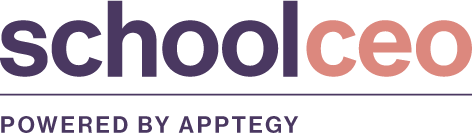
SchoolCEO is free for K-12 school leaders. Subscribe below to have a digital copy of the most recent edition of SchoolCEO sent to your inbox.

